If you want to get into the racing action FAST follow the Quick Start Instructions.
They will take you to a race against seven computer opponents but details will generally
apply to all methods of Ultim@te racing.
Don't worry if you overturn the car during the race. Let go off the accelerator for the
few seconds and the car will de righted, facing in the correct direction. Obviously, you
will lose time.
If you win a race on a particular track, a racing cup will be superimposed over the
picture of that track.
For reference, note the manual gear change keys. The default keys are:
Q = Shift up
W = Shift down (including Reverse Gear)
Remember, you might have to get into reverse gear if you get stuck in a corner (even in
Auto Gear mode). Simply press Shift Down (Key W), then accelerate, then press Shift Up
(key Q) to continue in Auto mode.
To return to the Ultim@te Race Pro interface from the game, press <Esc>
then <F1> to go back to the Choose a track
screen.
To exit to Windows, return to the Main Menu and press
<Esc> or click the Quit Ultim@te Race Pro
red arrow.
A- Racing on the Internet
Launch your internet connection, then launch Ultim@te Race Pro.
On the Main Menu, click Multiplayer Game (the two
linked computer icon) and the Choose protocol screen will appear.
Select TCP/IP Connection (DirectPlay), type your name and click on the
OK button. The Locate session dialog box will appear.
Enter the computer name or IP address of the session host or leave it blank to search.
The Lobby room will appear.
The upper central dialog box has a list of 'live games'. After each player's name, a
series of bullets shows their connection speed.
The other upper dialog box shows a 'player list' from the selected game.
The lower dialog box gives you access to the High Scores table, access
to the Customise your Controls screen and access to the Choose a
car screen.
To create a new game, click New and type a name (one letter minimum)
for your game and the click OK.
The Lobby Game will appear.
Select a Race Track (click arrows), players and the following game options:
Number of laps
Enter a number
Checkpoint mode: On/Off
If you select ON, each player has to cross the checkpoints before a certain time
limit or they are out of the race.
Beat the clock mode
When you select this mode, you must enter a time in seconds (1-99). Once the
leading car has crossed a checkpoint, all the other cars have that amount of time to reach
theirs or they are out of the race.
Team Play
The first player in your team who crosses his checkpoint validates all his team
mates' times.
Set the sounds you want to hear during a race. Click on the sound component you would
like to adjust and use the lower slider bar to tune the volume.
By selecting this option, you can add CPU (Computer-controlled) opponents and adjust
their skills.
- Wait for the other players to join the race, then click Start the Race
(The chequered Flag Icon).
To join a new game, select an available game in the current games list and click Join.
The game will now load and then you can Choose Your Transmission.
Select Automatic Gears (left side) or Manual
Gears (right side).
- Wait for the countdown 3, 2, 1, GO! Accelerate and you are off!
B- Racing by modem
Set a time to play with a friend. Agree who is the Caller and who is the Receiver.
At the agreed time, launch Ultim@te Race Pro.
On the Main Menu, click Multiplayer Game (the two
linked computer icon) and the Choose protocol screen will appear.
Select Modem Connection (DirectPlay). The Connection type
dialog box will appear.
Select Host or Join and click on the OK
button (Remember, one player has to select Join and the other has to select Host).
The Windows Modem dialog box will appear. Choose your modem from the pop-up menu.
Configure your modem and click OK.
If you selected Host, click on 'Answer' and wait to be contacted. If
there is no response, click Cancel to go back to the modem connection menu.
If you selected Join, enter the telephone number and click Connect to
dial the number.
The Lobby Game will appear.
Select a Race Track (click arrows), players and the following game options:
Number of laps
Enter a number
Checkpoint mode: On/Off
If you select ON, each player has to cross the checkpoints before a certain time
limit or they are out of the race.
Beat the clock mode
When you select this mode, you must enter a time in seconds (1-99). Once the
leading car has crossed a checkpoint, all the other cars have that amount of time to reach
theirs or they are out of the race.
Team Play
The first player in your team who crosses his checkpoint validates all his team
mates' times.
Set the sounds you want to hear during a race. Click on the sound component you would
like to adjust and use the lower slider bar to tune the volume.
By selecting this option, you can add CPU (Computer-controlled) opponents and adjust
their skills.
- Wait for the other player to join the race, then click Start the Race
(The chequered Flag Icon).
To join a new game, select an available game in the current games list and click Join.
The game will now load and then you can Choose Your Transmission.
Select Automatic Gears (left side) or Manual
Gears (right side).
- Wait for the countdown 3, 2, 1, GO! Accelerate and you are off!
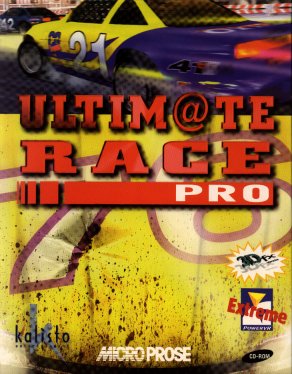
![]() Yes
Yes
![]() Yes
Yes 